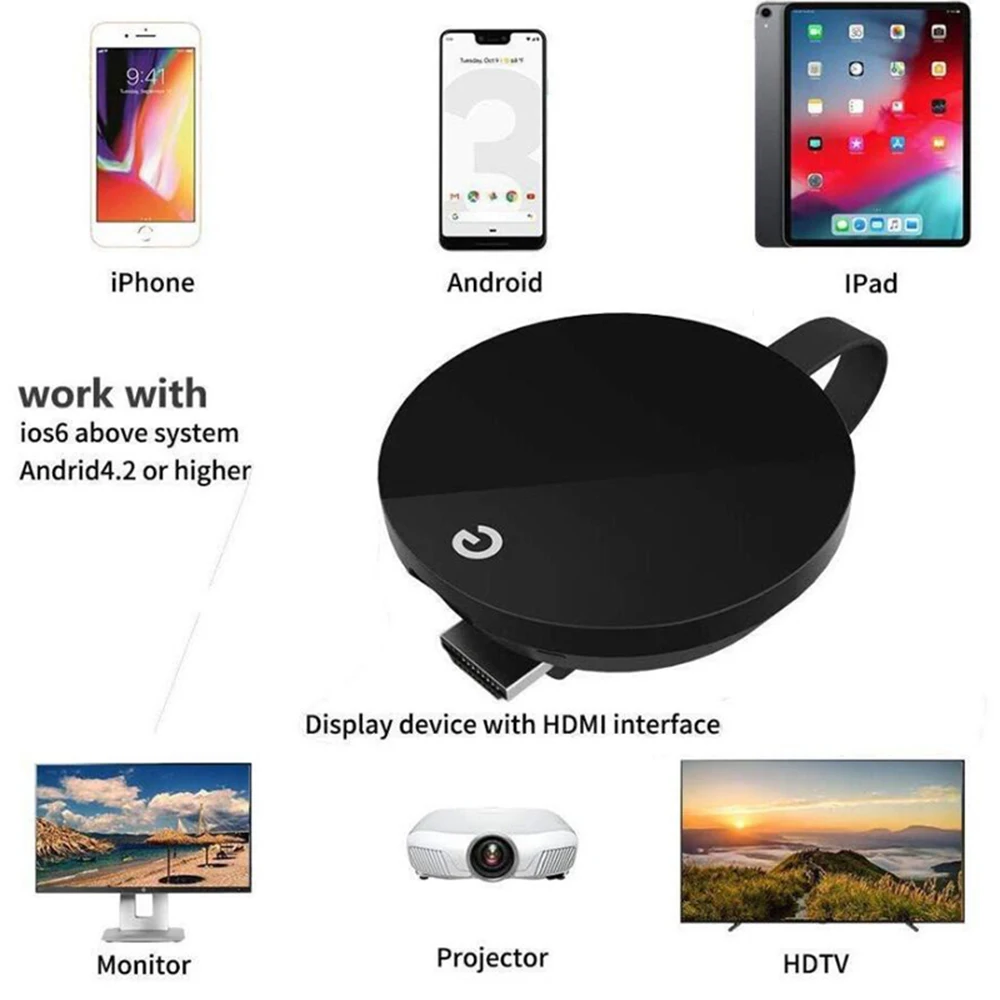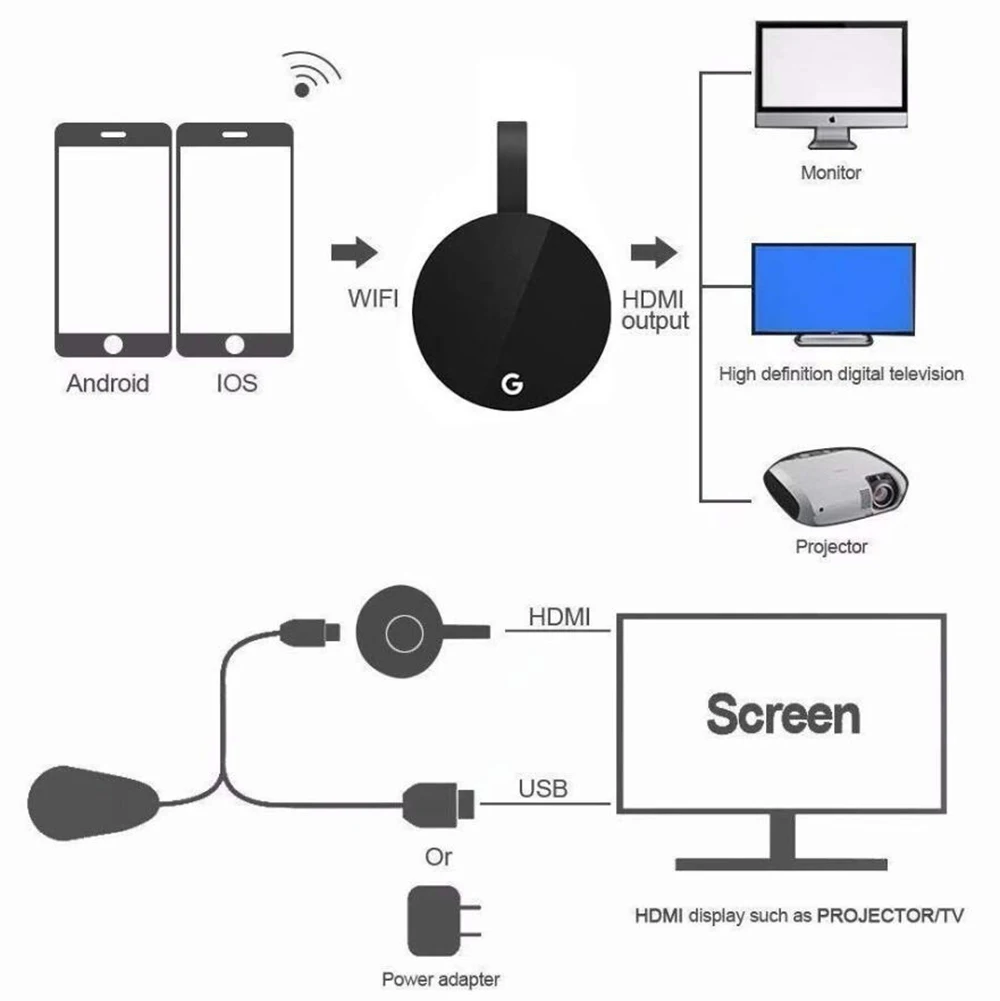Please look at the picture below first:

Why choose this G7S TV stick?
Compared with 4K TV sticks, the price of this TV stick is much cheaper. 1080P HD is enough for daily use. If you are 1080P TV, then the 1080P TV stick is enough to use, but 4K TV is not available.
If you need the 4K TV stick, please copy the following URL and open it:
//www.aliexpress.com/item/1005002852435402.html?spm=5261.ProductManageOnline.0.0.15744edfIiFXyk
Product Mainly Features
Note:Pay attention to the package you choose 2.4G – only support 2.4g wifi 2.4G/5G – suppoer 2.4g and 5g dual wifi Attentions: This G7S display dongle ONLY supports operating the Google Home and Netflix on Android, not support accessing Google Home and Netflix on IOS system. Please Note : 1. Please setup casting in Google home app before use netflix. 2. Only android phone support encryption app such as Netflix , hulu, HBO etc. 3. Not all videos in encrypted apps can be played, some specially encrypted copyright videos cannot be played normally. 1.【High-Definition Image】This wireless display dongle’s HDMI port supports 1080P video output and high-quality sound output. You can connect smartphone, notebook Mac or iPad to TV, projector or monitor and whatever you see on your mobile devices will be mirrored onto the bigger screen, which is easier to watch and is suitable for sharing. 2.【Support Multi-Devices】Please Contact with service team if you still don’t know how to operate. You Can Adjust Miracast Or AirPlay/DLNA System To Support IOS Or Android Devices. Compatible with Android 4.4+, Mac OS X 10.9+, iOS 8.0+, Windows 8.1/10. Easy To Change. Only Need To Move Your Fingers. Also can be used as Car WiFi Display (like CarPlay) and a great Travel Partner, just connect G7S (powered by 5V/1A) to Car HDMI.
Quick Installation Guide
Quick Installation Guide Devices do not need to switch modes, both Android and Apple devices can be used directly. 1. Connect WiFi cable (micro USB head) to MiraScreen dongle main body. 2. Please connect to TV with HDMI cable and USB cable. Use a charger no less than 5V1A(if the USB port of TV does not supply enough power). For Apple Device: 1. Select the right TV mode you can see the UI after the dongle power on. 2. Open smartphone Wi-Fi hotspot .and Connect to the hotspot of dongle (Find the SSID andPassword on TV screen. SSID: XXXX, Password (PIN): ***). 3. Use the browser on your phone to access the IP address(192.168.***.*)(Find the IP address on TV screen of MiraScreen). 4. Select the Internet, and find the WiFi router on your home, enter the WiFi router password of your home,Connect to your WiFi router of home. 5. Turn on Airplay and select SSID: XXXX. For Android Device: Open Miracast switch on your Android device and choose SSID: XXXX, the device willautomatically connect.( There are different names of Miracast on different Android devices, suchas Samsung S7 is Smartview, Huawei honor 8 is Multi-screen). Note: The way to open Miracast switch on different Android devices is different, Such as WIFIDisplay. WLAN Display, Wireless Display, Allshare Display. Allshare Cast etc. you can find iton WLAN, WIFI Setup. Display and so on in the setting menu of your Android device. The bestway you can search “Miracast for Samsung S7 (you Phone madel)” in google.
Product Specifications
1. Main chip: Dual-core Cortex A7 up to 1.5GHz 2.DC: 1 Micro Mini USB port 3. Support picture format: GIF / JPEG / BMP / TIF / JPG / TIFF 4. Operating system: Support Android OS 4.0 / IOS 6.0 / Mac or higher 5.HDMI: 1 male HDMI 6. Support audio format: MP1 / MP2 / MP3 / WMA / OGG / ADPCM-WAV / PCM-WAV / AAC 7. No switch: no need to switch between different operating system devices 8. Support video formats: MKV, WMV / VC-1 SP / MP / AP, MPG, MPEG, DAT, AVI, MOV, ISO, MP4, RM, H.265, Real Video 8/9/10, up to 1080P 9. Operating system: Linux 3.0.8 10. Support: Video / Audio / Photo / Office Files / Website
Package Include
1X Wireless Wi-Fi Display Dongle Receiver 1X 2 in 1 WiFi USB Cable 1X English User Manual
Product Details