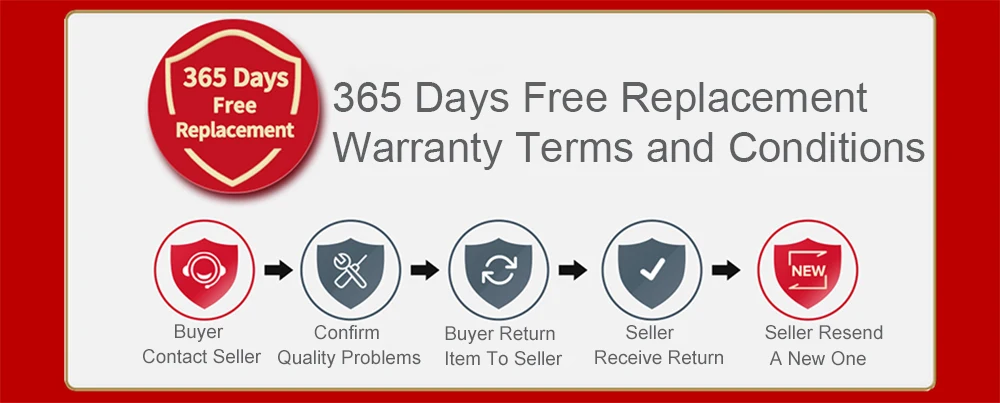
Single Camera Dash Cam ADAS Electronic Dog Alloy 1080P HD Navigation USB Driving Recorder Hidding Car Camera Recorder DVR U8
This one is single camera, if you need dual lens, please click: //www.aliexpress.com/item/4000595766305.html
NOTE
This USB recorder is for above Android 4.0 big screen navigation,
The language depends on your car machine.
The color is black, there will be slight differences from different perspectives.
ADAS version must be greater than or equal to 1.2.3, less than 2.0.0, or greater than or equal to 2.2.3.
Features
Model: U8
Appearance size: 70 * 30 * 50 (mm)
Shooting angle: 170 °
Pixels: 12 million
Data storage time: loop recording
Data transmission interface: USB
Transmission number rate: 30
Power: USB power
Size: 7 * 3 * 5cm
Voltage: 12V
Rated current: 2A
Installation position: on the back of the rearview mirror or on the front windshield
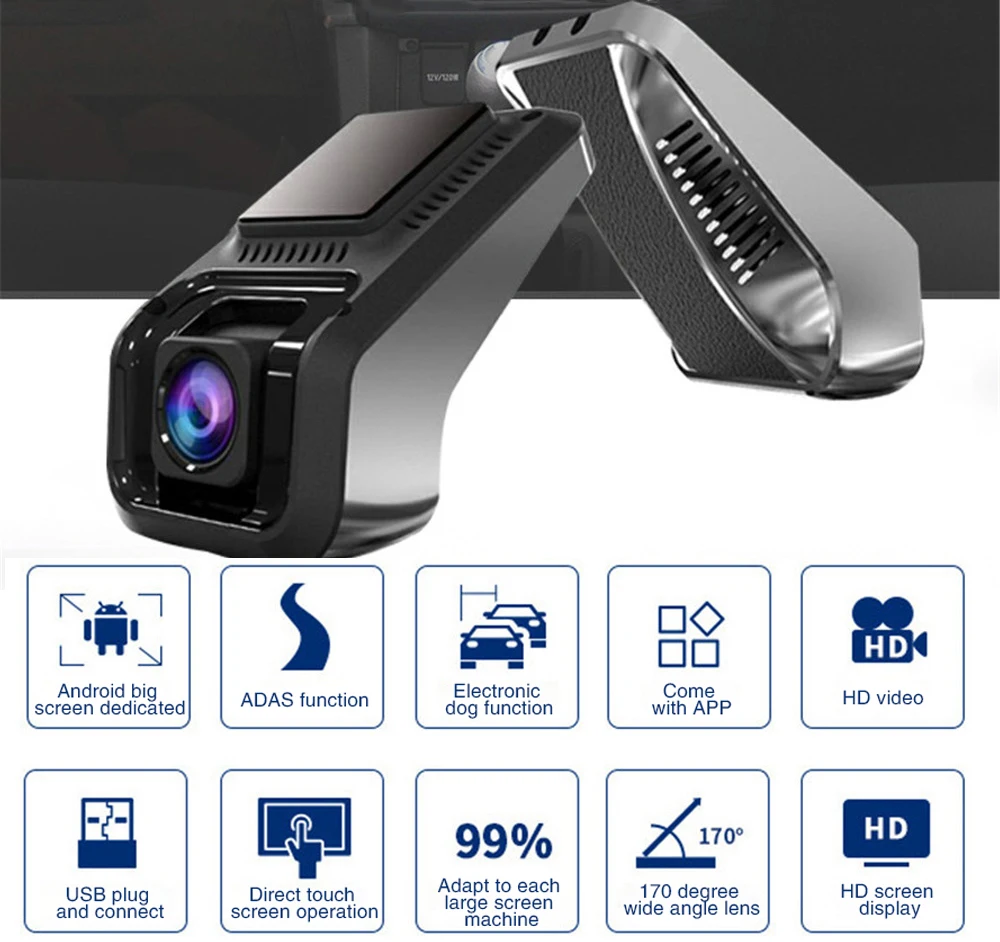

Super Night Vision
Sony IMX323 image sensor 1/2.9 inch light-sensitive components, 4 IR lights, f/1.8 aperture and 6-glass lens, can capture clear videos and photos even in low-light night conditions.


USB Driving Recorder for Android
Android navigation system with USB interface, can be worked for above Android 4.0 system

Loop Recording
When this feature is turned on, the memory card is full and the oldest video will be overwritten by the newly recorded video.

Electronic Dog Fixed Speed Measurement
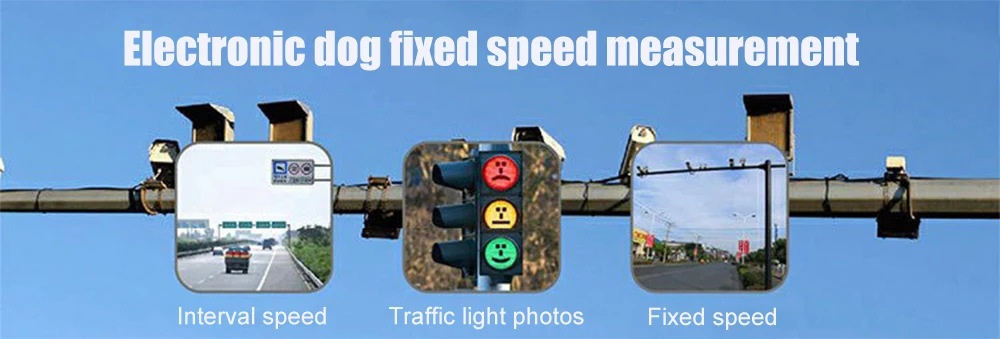

Product Installations
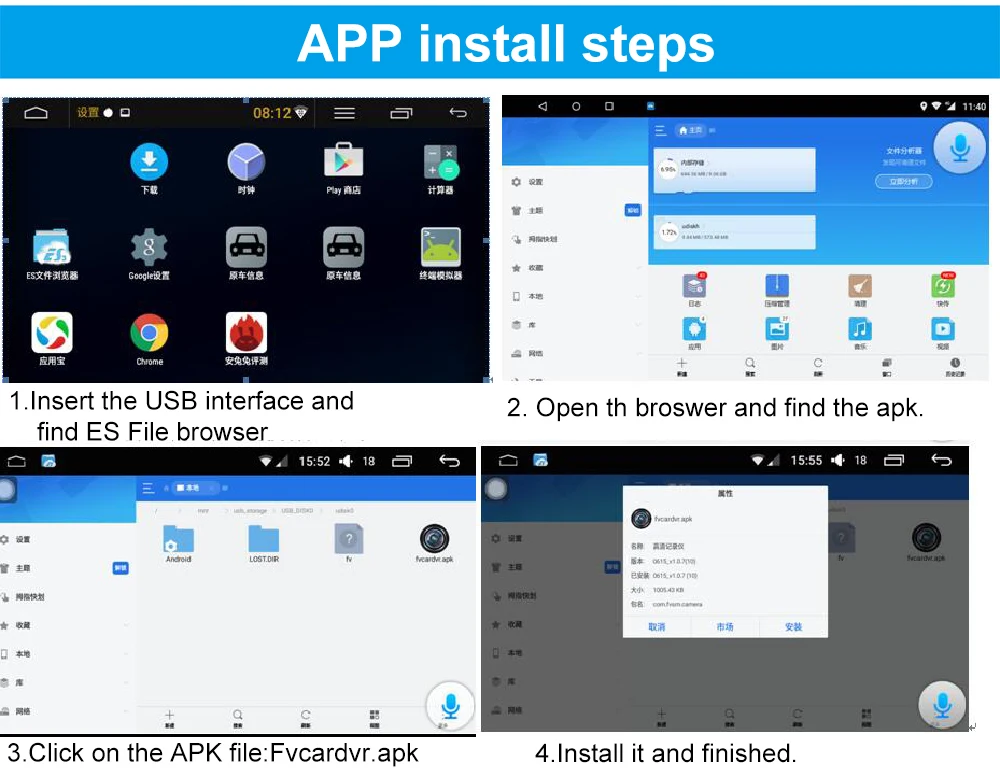
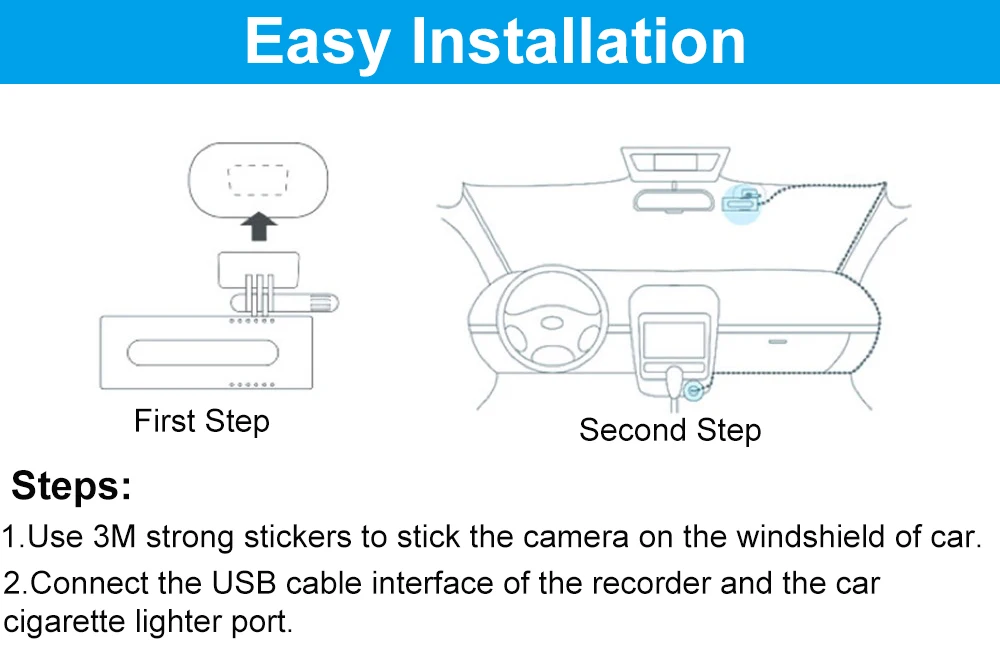
ADAS/Electronic Dog Fucntions
ADAS version must be greater than or equal to 1.2.3, less than 2.0.0, or greater than or equal to 2.2.3.

BUYERS PICTURES SHOW
Product Package: (Random)

Product Display: (real pictures from Buyers)

ADAS function display: (real pictures from Buyers)
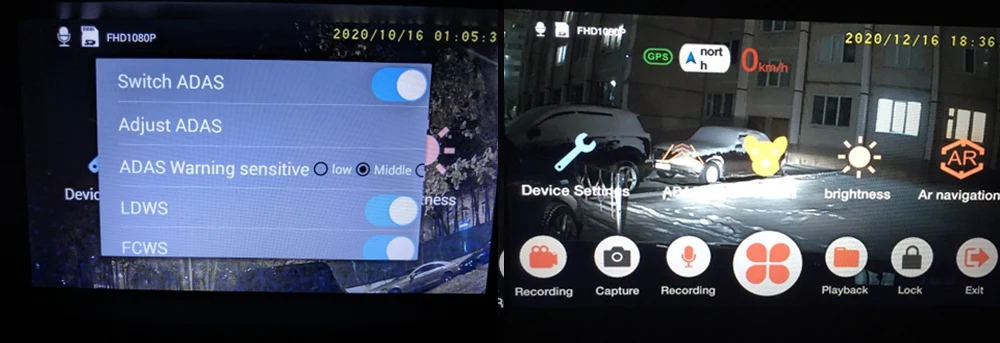

Daytime and Night pictures from camera:(real pictures from Buyers)
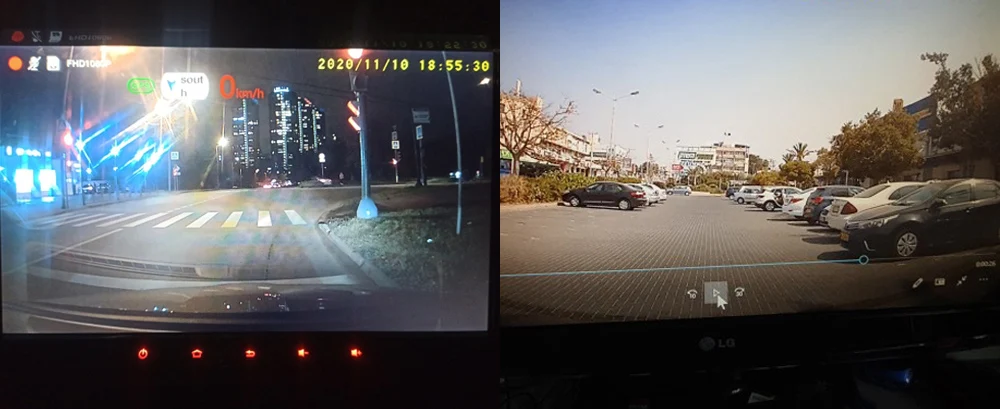
Installation pictures:(real pictures from Buyers)

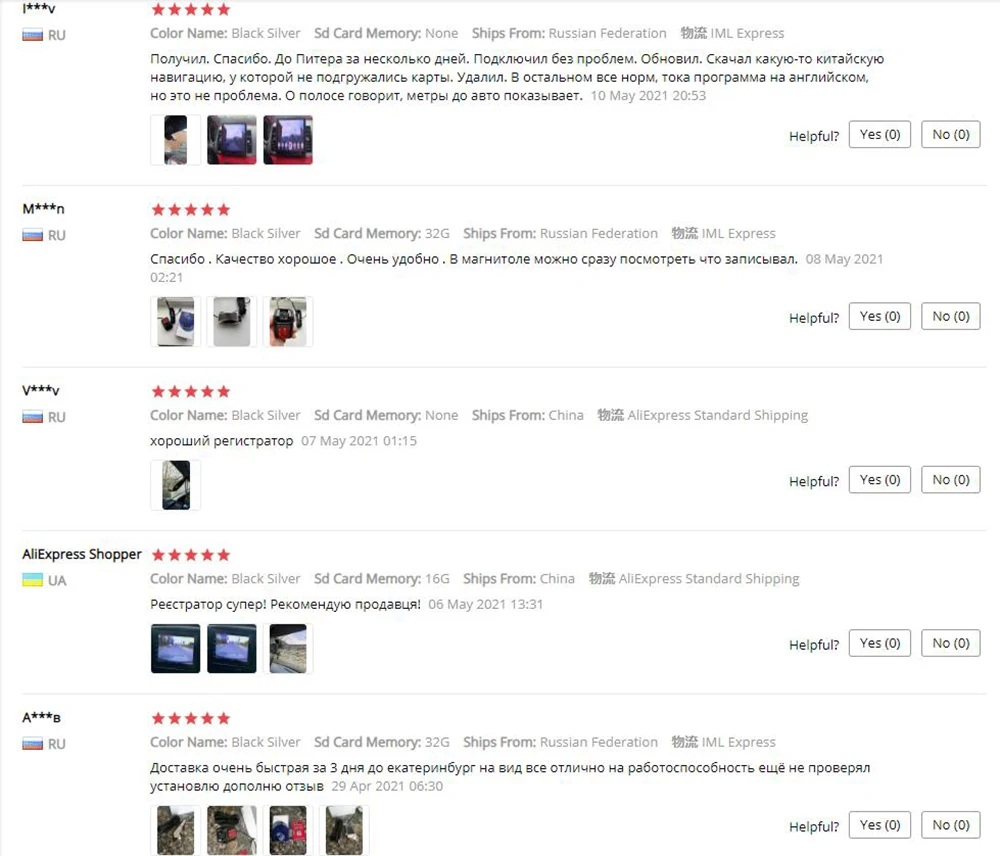

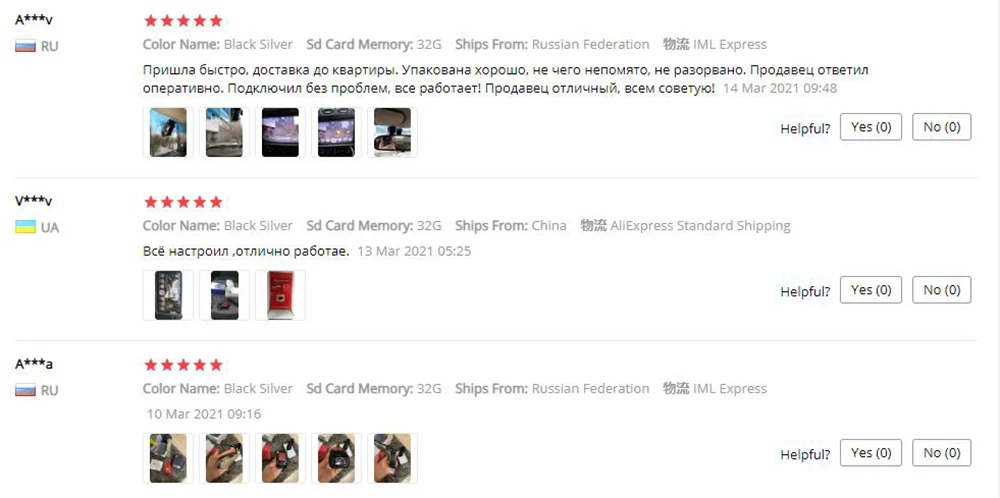
FAQ:
1. How to install apk?
Plug the recorder into the navigation, enter the navigation file manager, find the external U disk, go in and you can see the installation software.
If the ES file browser is installed on the car, enter and select the external U disk, you can also see the APK installation software.
2. How to use ADAS function?
(1)Insert the USB interface and find the external memory file
(2)Click on the APK file and install
(3)Open the APK and display the record screen
(4)Network update to upgrade ADAS / electronic dog function
(Some models have this function)
3. Which USB port is connected?
Usually choose any USB interface of the large screen host for connection.
4. Does the recorder need to be turned on manually?
Automatic recording at power-on, automatic loop coverage recording, automatic synchronization of vehicle time
5. The recorder does not display the screen?
(1)See if the USB contacts are loose
(2)Are there any problems with the USB cable used for navigation?
(3) Recorder should plug into 6pin port
6. Plug in the recorder host without any prompt?
(1)Check whether the recording power light is on, the light is blue means the camera woeks well.
(2)Change the USB interface of the host to reconnect
7. There is no sound in the video?
Check if the microphone is on.
8. Frequently prompted to restart the recorder?
(1)Format TF card
(2)Replace the high-speed TF card and try to restart
9. Can I switch languages?
No, the language of the recorder is on-board. What language is the car and machine, and what language is the recorder.
10. Where is my card?
If you ordered the camera with card, the card will be sent with the camera in the package together. The card is very small. Please check it carefully.
11. What should I do show please insert TF card on Android navigation screen?
Firstly format the card firstly, and then install the apk as instructed.













